About the plan
In this short tutorial, I will show how to boot live-cd-type systems over the network. We are going to use a Raspberry PI board as a server. For the operating system, I chose Raspberry Pi OS (early known as Raspbian) which is technically Debian 10 (Buster).
To set up a PXE Server we will need the following dependencies:
TFTP
dnsmasq
NFS
Network boot is possible due to TFTP.
Usually, the TFTP server has the same IP address as the DHCP server, but we will use dnsmasq to configure some kind of relay for our goal. It is called proxy DHCP to be more precise. This way our setup will work in any local network even with grandma's router.
We will set up an NFS (Network File System) server, which will allow computers to access files on the PXE server over the network.
Note: This tutorial assumes you are the root user, if not, please add sudo for all the commands.
Install and configure
The following command will install the required packages on Raspberry OS:
apt install -y dnsmasq pxelinux syslinux-common nfs-kernel-server
Once downloading is complete, stop the dnsmasq service
systemctl stop dnsmasq
PXELINUX
Create a directory where all transferable files will reside
mkdir /srv/tftpboot
Take important boot modules (pxelinux.0, ldlinux.c32, libutil.c32, menu.c32 and vesamenu.c32) and place them into /srv/tftpboot
cp /usr/lib/PXELINUX/pxelinux.0 \
/usr/lib/syslinux/modules/bios/{ldlinux.c32,libcom32.c32,libutil.c32,menu.c32,poweroff.c32,reboot.c32,vesamenu.c32} \
/srv/tftpboot/
Create the directory for the PXE configuration file.
Important: this directory must be called pxelinux.cfg
mkdir -p /srv/tftpboot/pxelinux.cfg
Prepare boot menu design
nano /srv/tftpboot/pxelinux.cfg/default
with this content
MENU TITLE Network Boot Menu
UI vesamenu.c32
MENU INCLUDE pxelinux.cfg/pxe.conf
LABEL next
MENU LABEL Load local bootloader
MENU DEFAULT
localboot
# Separator
MENU SEPARATOR
LABEL reboot
MENU LABEL Reboot
COM32 pxelinux.cfg/arch/reboot.c32
LABEL poweroff
MENU LABEL Power Off
COM32 pxelinux.cfg/arch/poweroff.c32
And styles separately
nano /srv/tftpboot/pxelinux.cfg/pxe.conf
MENU BACKGROUND pxelinux.cfg/logo.png
MENU RESOLUTION 1024 768
NOESCAPE 1
ALLOWOPTIONS 0
PROMPT 0
menu width 32
menu rows 5
MENU MARGIN 0
MENU VSHIFT 10
MENU HSHIFT 46
menu color title 1;37;40 #ffffffff #00000000 std
menu color border 36;40 #c00090f0 #00000000 std
menu color sel 30;47 #00000000 #ffffffff all
menu color unsel 37;40 #ffffffff #00000000 std
And the background /srv/tftpboot/pxelinux.cfg/logo.png
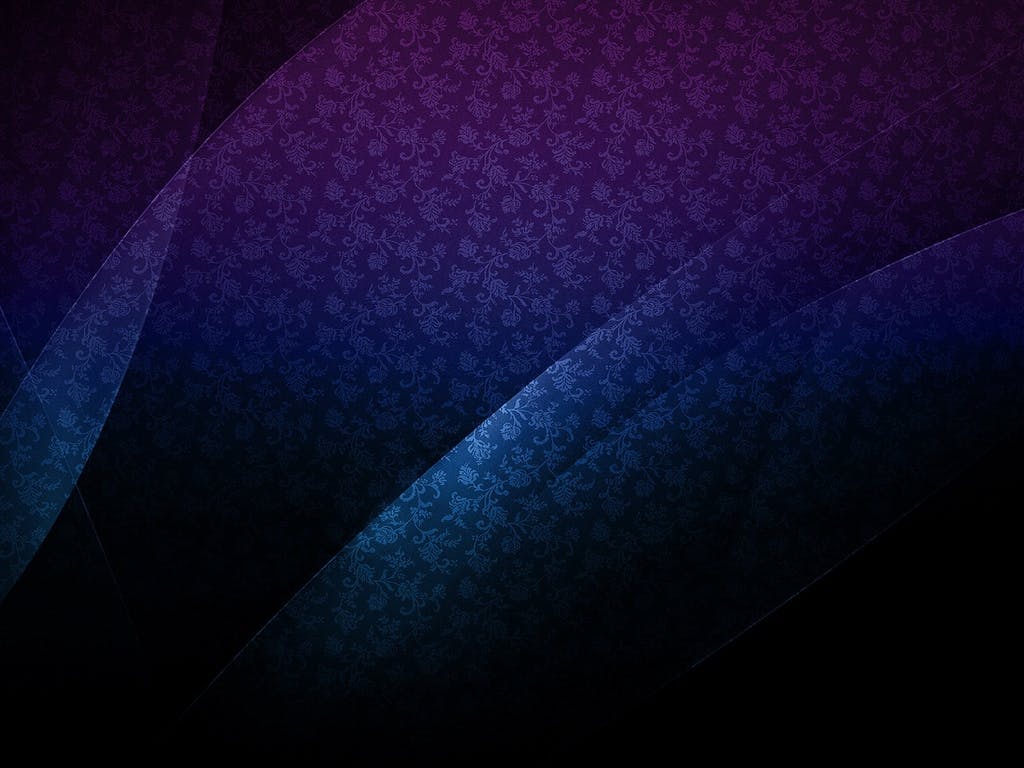
We will add real entries in the Test section.
UEFI version
The setup of PXE boot for UEFI computers is slightly different from the setup supporting the BIOS computers. I will not cover it here, because the topic is very big for one article. In some rare cases, you will only need to find grubx64.efi file and replace pxelinux.0 with grubx64.efi. Take it from the system that matches your client computers, for example, take it from the official Ubuntu 20.04 (Focal) distribution. Then put grubx64.efi into /srv/tftpboot/. But usually, it's not that simple.
dnsmasq
Update the content of /etc/dnsmasq.conf. By default this file full of comments above each option. You can read through and tweak settings to your liking, but I already know what I put into:
mv /etc/dnsmasq.conf /etc/dnsmasq.conf.example
nano /etc/dnsmasq.conf
#Disable DNS Server
port=0
#Enable DHCP logging
log-dhcp
#Respond to PXE request for the specified network;
#Run as DHCP proxy
dhcp-range=192.168.1.0,proxy,255.255.255.0
dhcp-boot=pxelinux.0
#Flag forces "simple and safe" behavior
dhcp-no-override
#Provide network boot option called "Network Boot"
pxe-service=x86PC,"Network Boot", pxelinux
#Turn tftp ON
enable-tftp
#Set tftp root
tftp-root=/srv/tftpboot
Add the following line to the /etc/default/dnsmasq file
DNSMASQ_EXCEPT=lo
NFS
In order to give access to specific files to NFS clients add the following line to the /etc/exports file
/srv/tftpboot 192.168.1.0/24(rw,sync,no_root_squash,no_subtree_check)
And make this change live:
exportfs -a
Test
For tests, we are going to run Kali Linux and custom Buildroot build (long story short, we'll assume that you already have output/images/rootfs.tar.gz)
Kali
Download an ISO image from the official website and transfer it to Raspberry Pi (when I was writing this tutorial the last version was 2021.2 and the ISO name correspondingly kali-linux-2021.2-live-amd64.iso)
scp kali-linux-2021.2-live-amd64.iso pi@192.168.1.11:~
Then extract it to /srv/tftpboot/kali
mkdir -p /srv/tftpboot/kali
mount ~/kali-linux-2021.2-live-amd64.iso /mnt
cp -r /mnt/* /srv/tftpboot/kali
Add an entry to the boot menu
nano /srv/tftpboot/pxelinux.cfg/default
LABEL kali
MENU vesamenu.c32
MENU LABEL Kali Linux Live
KERNEL /kali/live/vmlinuz
APPEND root=/dev/nfs nfsroot=192.168.1.11:/srv/tftpboot/kali,tcp,v3 ip=dhcp vers=3 rootfstype=ext4 rw --
Buildroot
Do not forget to enable in the kernel configuration
CONFIG_IP_PNP_DHCP=y
NFS filesystem support (CONFIG_NFS_FS).
The root file system on NFS (CONFIG_ROOT_NFS).
Transfer rootfs archive to Raspberry Pi
scp rootfs.tar.gz pi@192.168.1.11:~
Then extract it to /srv/tftpboot/buildroot
mkdir -p /srv/tftpboot/buildroot
tar xvpf ~/rootfs.tar.gz -C /srv/tftpboot/buildroot
Add to the boot menu an entry
nano /srv/tftpboot/pxelinux.cfg/default
LABEL buildroot
MENU vesamenu.c32
MENU LABEL Custom Buildroot build
KERNEL /buildroot/boot/bzImage
APPEND root=/dev/nfs nfsroot=192.168.1.11:/srv/tftpboot/buildroot,tcp,v3 ip=dhcp vers=3 rootfstype=ext4 rw --
Credits and comparison
There are some great (?) tutorials out there describing the same topic, and of course, this one was compiled with their help.
Why this tutorial is better than
TecMint - very descriptive, but here we use Debian's package manager
Debian's wiki - focuses more on DHCP configuration, but we also add an NFS server and make a very nice boot menu
Red Hat - probably works great on Red Hat Linux, but I like free and open source solutions. So in this tutorial, we configure completely different packages
Conclusion
Network boot is a long story. I've started writing a gitbook about it, so for more information on the topic you can give it a read.
Tags: #UEFI, #PXE, #network boot, #Raspberry Pi

